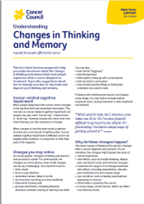- Home
- Cancer Information
- Practical concerns
- Cancer, work and you
- For workers
- Coping with side effects
- Thinking and memory changes
Thinking and memory changes
Your job might require you to interact with others, solve problems and concentrate for a long period of time. Cancer and its treatments commonly impact the way your brain functions (cognition). You may feel like you are in a fog. This is called cancer-related cognitive impairment, or may also be called “chemo brain”, “cancer fog” and “brain fog”.
It may be caused by the cancer or cancer treatments, and usually improves with time (it may help to explain this to an employer). Tell your doctor about any thinking or memory problems you have.
Tips for improving concentration
- Get plenty of sleep. Deep sleep is important for memory and concentration.
- Keep a diary or set reminders on your phone.
- Carry a small notepad or use your phone to jot down things to remember.
- Make lists to keep track of things to do. Complete tasks one at a time rather than multitasking.
- Refer to project plans, documents and meeting minutes to jog your memory.
- In a noisy office, try noise- cancelling headphones or headphones with rain sounds (and explain why you’re doing this).
- Let your manager know you may need more time to finish tasks and discuss realistic deadlines.
- Plan to do things that need concentration when you are most alert.
- If possible, let calls go to voicemail and return them when you’ve had time to prepare your response.
- Talk to an occupational therapist about ways to improve your memory and your thinking, such as concentration, information processing, decision making and judgement.
- For more on this, see Changes in thinking and memory and listen to the podcast below.
→ READ MORE: Nausea and vomiting
Podcast: Brain Fog and Cancer
Listen to more episodes from our podcast for people affected by cancer
Brooke Russell, Principal Occupational Therapist, WA Cancer Occupational Therapy, WA; Bianca Alessi, 13 11 20 Consultant, Cancer Council SA; Dr Prunella Blinman, Medical Oncologist, Concord Cancer Centre, Concord Repatriation General Hospital, NSW; James Chirgwin, Physiotherapist, The Wesley Hospital, QLD; Danielle Curnoe, Consumer; Simon Gates, Barrister, Tasmanian Bar, TAS; Justin Hargreaves, Medical Oncology Nurse Practitioner, Bendigo Health Cancer Centre, VIC; Kaylene Jacques, Director, People and Communications, Cancer Council NSW; Alex Kelly, Senior People Attraction Advisor, Human Resources, Allianz Australia Insurance, NSW; Legal reviewer; Georgina Lohse, Social Worker, GV Health, VIC; Lesley McQuire, Consumer, Cancer Voices NSW.
View the Cancer Council NSW editorial policy.
View all publications or call 13 11 20 for free printed copies.
Need to talk?
Support services
Coping with cancer?
Speak to a health professional or to someone who has been there, or find a support group or forum
Need legal and financial assistance?
Pro bono services, financial and legal assistance, and no interest loans
Cancer information
Exercise and cancer
The benefits of exercise during and after treatment
Resource hub
Guides, fact sheets, videos, podcasts and more for people with cancer, their families and friends